Start Visual Studio using Run as administrator.
From the Dynamics 365 menu, select Model Management > Create model to open the Create model wizard.
Enter the following values for model parameters.
Property Value Model name FleetMgmntTutorial Model publisher Microsoft Corp Layer isv Model description This tutorial shows how to build the Fleet Management application by using the Microsoft Dynamics AX development tools. Model display name Fleet Management Tutorial lick Next to advance to the next page, and then select Create New Package. The model you're creating will have its own package and build its own .NET assembly.
Click Next to advance to the Select referenced models step.
Select Application Platform and Application Foundation as referenced models.
Important
Verify that you've selected the correct referenced models.
Click Next to advance to the Summary step.
Verify the information on the summary page, and then select the Create new project and Make this my default model for new projects check boxes.
Click Finish. The New Project dialog box opens.
Under Templates, select Dynamics 365.
Select the Unified Operations template.
Enter the following values in the fields in the dialog box.
Property Value Name FMTDataModel Location C:\FMLab Solution Add to solution Click OK to create the project.

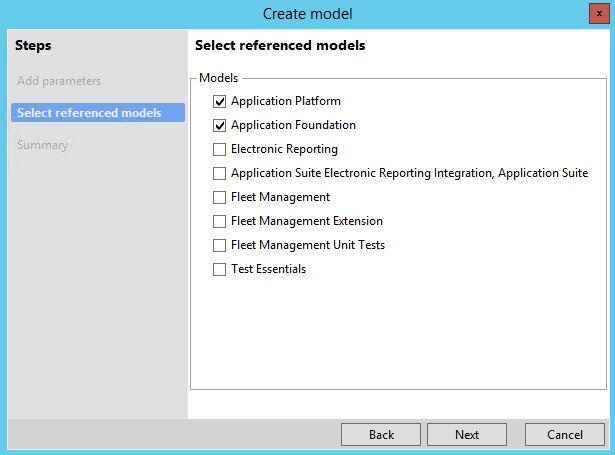
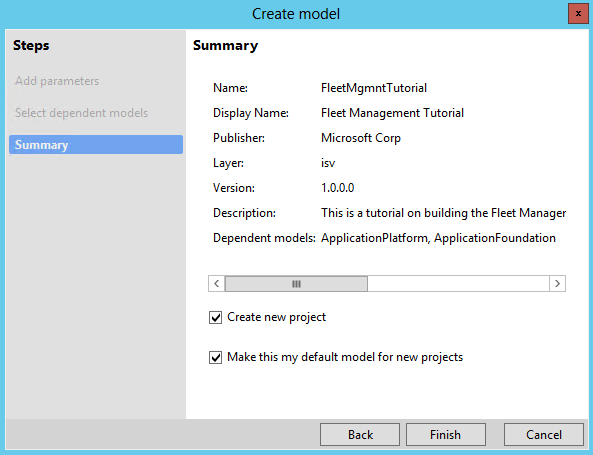

No comments:
Post a Comment